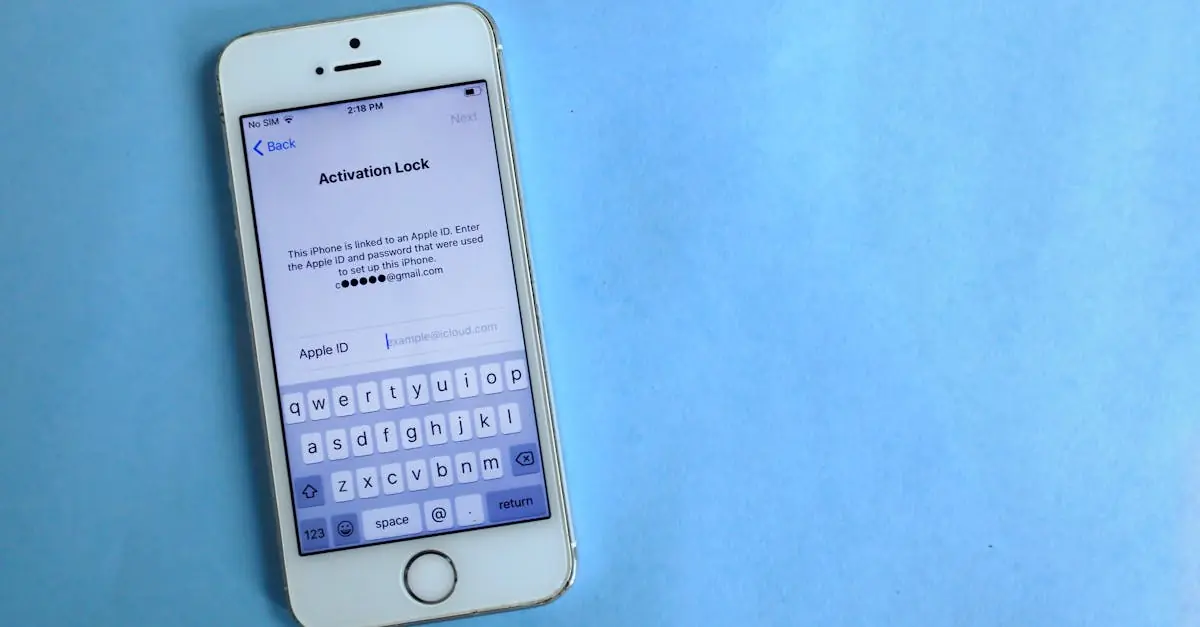Table of Contents
ToggleEver found yourself locked out of your favorite app on your iPhone, staring at the dreaded password prompt? It’s like being locked out of your own house but without the spare key under the doormat. Frustrating, right? Don’t worry; you’re not alone in this digital dilemma. Many users face this hiccup, but the good news is there are ways to reclaim your access without losing your sanity.
Understanding Password Management on iPhone
Managing passwords for apps on an iPhone is essential for protecting personal information. Secure passwords prevent unauthorized access and offer peace of mind.
Importance of Passwords for Apps
Strong passwords safeguard sensitive data. Users often access banking apps, social media platforms, and health records, making robust passwords crucial for security. Each app may require unique credentials, enhancing the risk if passwords are weak. Regularly updating passwords ensures that even if a breach occurs, risks remain minimal. Utilizing complex combinations, such as letters, numbers, and symbols improves password strength significantly. Utilizing a password manager can simplify the process by securely storing passwords.
Common Password Issues
Forgotten passwords frequently cause significant frustration. Users may encounter issues when switching devices or updating apps without remembering old credentials. Common practices like reusing the same password across multiple apps increase vulnerability and the likelihood of a security breach. Users sometimes fail to adhere to password requirements, leading to lockouts. Storing passwords in an unsecured manner, such as in plain text documents, poses additional risks. Lastly, phishing scams trick users into providing sensitive information, further complicating password management.
Built-in Tools for Finding Passwords
Finding passwords on an iPhone can be streamlined with built-in tools. Users have several convenient options to regain access to their accounts.
Using iCloud Keychain
iCloud Keychain automatically saves passwords, making them easy to retrieve. Enable this feature in Settings under your Apple ID for seamless access across all devices. Once activated, users can find saved passwords by navigating to Settings, selecting Passwords, and entering their device passcode or using Face ID/Touch ID. This tool also offers the option to generate strong passwords during account creation, enhancing security.
Accessing Passwords in Settings
Accessing stored passwords directly in Settings simplifies the retrieval process. After going to Settings, users should tap on Passwords to see a list of saved accounts. Each entry shows the app name and username, making identification straightforward. Tapping on an account reveals the password, which can be copied for use. This method provides an efficient way to manage multiple passwords without additional software.
Third-Party Password Managers
Third-party password managers provide an excellent solution for managing app passwords on iPhone. These tools offer convenience and enhanced security.
Popular Password Manager Apps
- 1Password: This app allows users to store passwords securely while offering additional features like password generation and encrypted storage.
- LastPass: Known for its ease of use, LastPass simplifies saving and autofilling passwords across devices, making it a popular choice among users.
- Dashlane: Users appreciate Dashlane for its intuitive interface and built-in security features like dark web monitoring.
- Bitwarden: Bitwarden is open-source, providing transparency and affordability while maintaining strong encryption and security protocols.
Advantages of Using a Password Manager
Security tops the list of advantages. Password managers encrypt stored data, offering a layer of protection against unauthorized access. Convenience also plays a significant role; users can generate strong, unique passwords for each app without the need to remember them all. Accessing stored passwords through a single master password saves time and reduces frustration. Additionally, many password managers include features like breach alerts and security audits. These tools also sync across devices, allowing access to passwords wherever needed, whether on an iPhone, tablet, or computer.
Resetting Passwords for Apps
Resetting passwords for apps on an iPhone becomes essential when access is denied. Users can follow specific procedures to regain entry without hassle.
Step-by-Step Reset Procedures
- Locate the app on the iPhone’s home screen.
- Access the login screen. Tap on the “Forgot Password?” option.
- Provide the required information. Enter associated email addresses or usernames.
- Check the email inbox. Look for a password reset link.
- Follow the instructions. Click the link and create a new password.
- Log into the app. Use the newly created password to access the app successfully.
These steps ensure a smooth reset process, allowing users to quickly regain app access.
Tips for Creating Strong Passwords
- Use a minimum of 12 characters. Longer passwords enhance security.
- Incorporate numbers and symbols. Mix them with uppercase and lowercase letters.
- Avoid easily guessed information. Stay away from birthdays or names.
- Make it unique for each account. Reusing passwords grants increased risk.
- Consider a passphrase. A sentence or phrase can simplify remembering strong passwords.
Implementing these tips encourages robust password creation and greater account security.
Finding passwords for apps on an iPhone doesn’t have to be a daunting task. With the right tools and strategies in place users can regain access to their accounts quickly and securely. Utilizing iCloud Keychain simplifies password management while third-party password managers offer robust solutions for enhanced security.
By following the outlined steps for resetting passwords and adopting strong password practices users can protect their sensitive information with confidence. Empowering oneself with effective password management not only reduces the risk of lockouts but also fosters a safer digital experience.